How To Create Beautiful AI-Generated Images
A beginners step-by-step guide on how I create AI-generated images for my Wired Wisdom posts.
Remember a time before AI image generation?
You’d write a blog and spend twice as much time looking for the perfect image (or was that just me?).
Thanks to AI, I can create beautiful, relevant imagery for my articles, while simultaneously developing consistent themes and colours that align with my brand. Check out these Wired Wisdom posts to see what I mean.
Below is a step-by-step guide on how I create my images as well some tips to help you customise the output. Feel free to steal and make it your own 😊
Note: I am in no way affiliated with ClipDrop. I just find it to be the simplest site to use for beginners.
Step-by-Step Process
Step 1:
Go to https://clipdrop.co/stable-diffusion. The free version adds a watermark to your images and has a few limitations, but it’s perfect for testing out prompts before paying for anything.
Step 2:
Copy and paste this prompt into the text field:
[Prompt]. Futuristic, Cyberpunk, Buddhist. Soft pink, jade green, aqua, lavender, pale gold. Intricate, elaborate, RTX enhanced, CGI render, style of MidJourney, elaborate, beautiful, hyperdetailed, Imax, 8K, HD, ZBrush Central, fantasy art, 8k resolution, concept art, trending on Artstation, CGSociety, Unreal Engine 5, Octane Render, dynamic lightingStep 3:
Click the ‘Settings’ button:
Step 4:
For now, leave ‘Style’ set to ‘No Style’ and ‘Aspect Ratio’ set to ‘Square (1:1).
Step 5:
Select the ‘Negative Prompt’ tab, then copy and paste the below prompt into the text field:
ugly, tiling, poorly drawn hands, poorly drawn feet, poorly drawn face, out of frame, extra limbs, disfigured, deformed, body out of frame, blurry, bad anatomy, blurred, watermark, grainy, signature, cut off, draftStep 6:
Now that you’re all set up, go ahead add subject matter to your prompt. You want to replace [Prompt] with your custom instructions. For best results, describe the shot type you want followed by the subject matter, followed by the environment. Here is an example:
[shot type][subject matter][environment]A close-up macro shot of a flower in a sunny field of grass.Your finished prompt should look something like this:
A close-up macro shot of a flower in a sunny field of grass. Futuristic, Cyberpunk, Buddhist. Soft pink, jade green, aqua, lavender, pale gold. Intricate, elaborate, RTX enhanced, CGI render, style of MidJourney, elaborate, beautiful, hyperdetailed, Imax, 8K, HD, ZBrush Central, fantasy art, 8k resolution, concept art, trending on Artstation, CGSociety, Unreal Engine 5, Octane Render, dynamic lightingBonus: Here’s a free list of shots to inspire you.
Step 7:
Click ‘Generate’ and see what you get.
Prompt Breakdown
Understanding how the prompt is constructed will help you craft your own custom prompts, giving you more creative freedom.
SHOT TYPE = [A close-up macro shot]
SUBJECT MATTER = [of a flower]
ENVIRONMENT = [in a sunny field of grass.]
THEME = [Futuristic, Cyberpunk, Buddhist.]
COLOURS = [Soft pink, jade green, aqua, lavender, pale gold.]
STYLE = [Intricate, elaborate, RTX enhanced, CGI render, style of MidJourney, elaborate, beautiful, hyperdetailed, Imax, 8K, HD, ZBrush Central, fantasy art, 8k resolution, concept art, trending on Artstation, CGSociety, Unreal Engine 5, Octane Render]
LIGHTING = [dynamic lighting]Now it’s just a matter of playing with those parameters until you get something you like. Here are a few examples:
CHANGING THE COLOURS
A close-up macro shot of a flower in a sunny field of grass. Futuristic, Cyberpunk, Buddhist. SCARLET AND GOLD. Intricate, elaborate, RTX enhanced, CGI render, style of MidJourney, elaborate, beautiful, hyperdetailed, Imax, 8K, HD, ZBrush Central, fantasy art, 8k resolution, concept art, trending on Artstation, CGSociety, Unreal Engine 5, Octane Render, dynamic lightingCHANGING THE COLOURS AND ENVIRONMENT
A close-up macro shot of a flower in a BUSY CITY STREET. Futuristic, Cyberpunk, Buddhist. SCARLET AND GOLD. Intricate, elaborate, RTX enhanced, CGI render, style of MidJourney, elaborate, beautiful, hyperdetailed, Imax, 8K, HD, ZBrush Central, fantasy art, 8k resolution, concept art, trending on Artstation, CGSociety, Unreal Engine 5, Octane Render, dynamic lightingAs you can see, you have a lot more control of the output when you breakdown the prompt and tweak parameters in an intentional manner.
You can also play around with the different styles to see how it affects the final output:
Have fun playing around with this prompt and be sure to share your creations with me!
TribeU is an AI-powered adaptive learning platform that personalises learning pathways to suit each individual student. We are still in development but you can join our waitlist and be one of the first to experience the future of education. Click here to sign up.
If you'd like to learn more about Tribe of Ones, please visit our website.

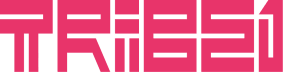







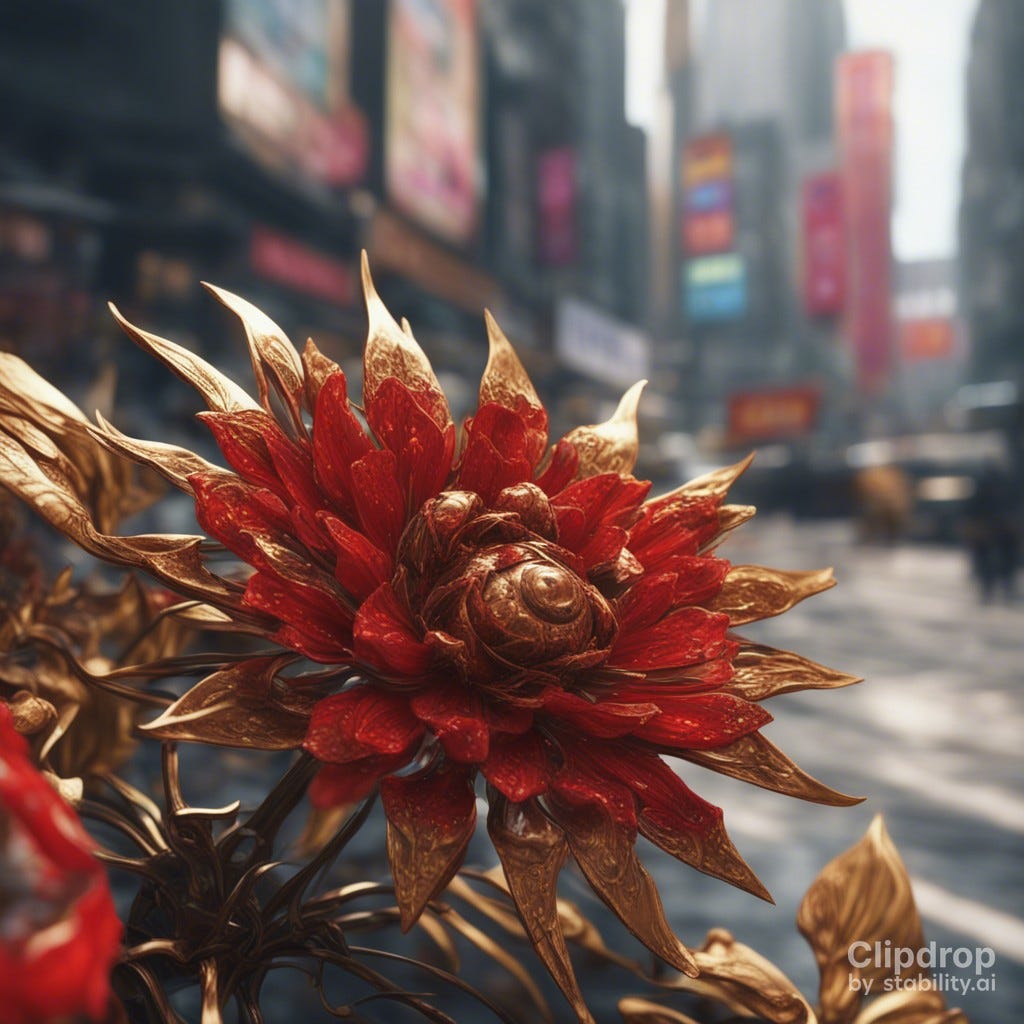
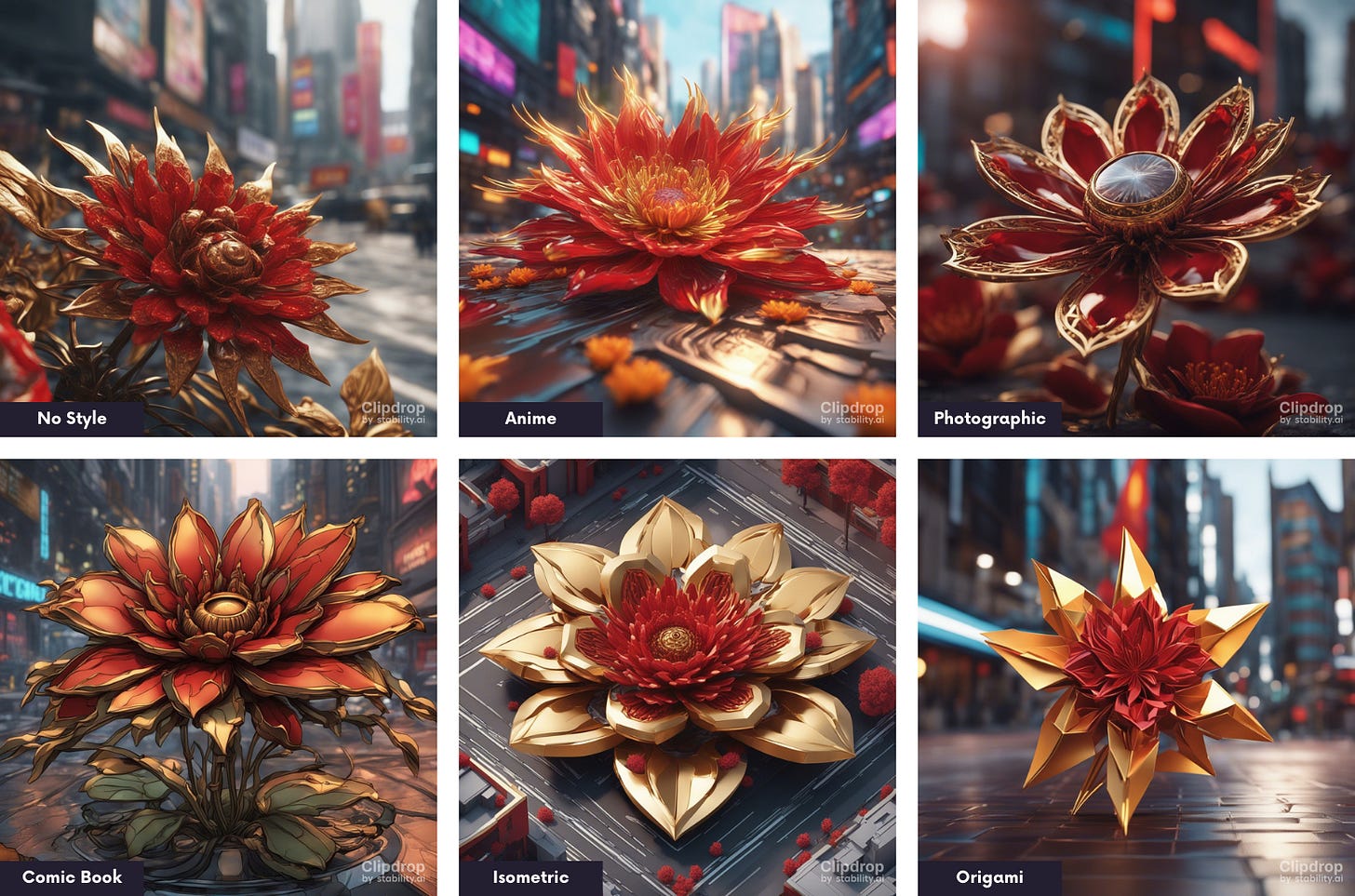
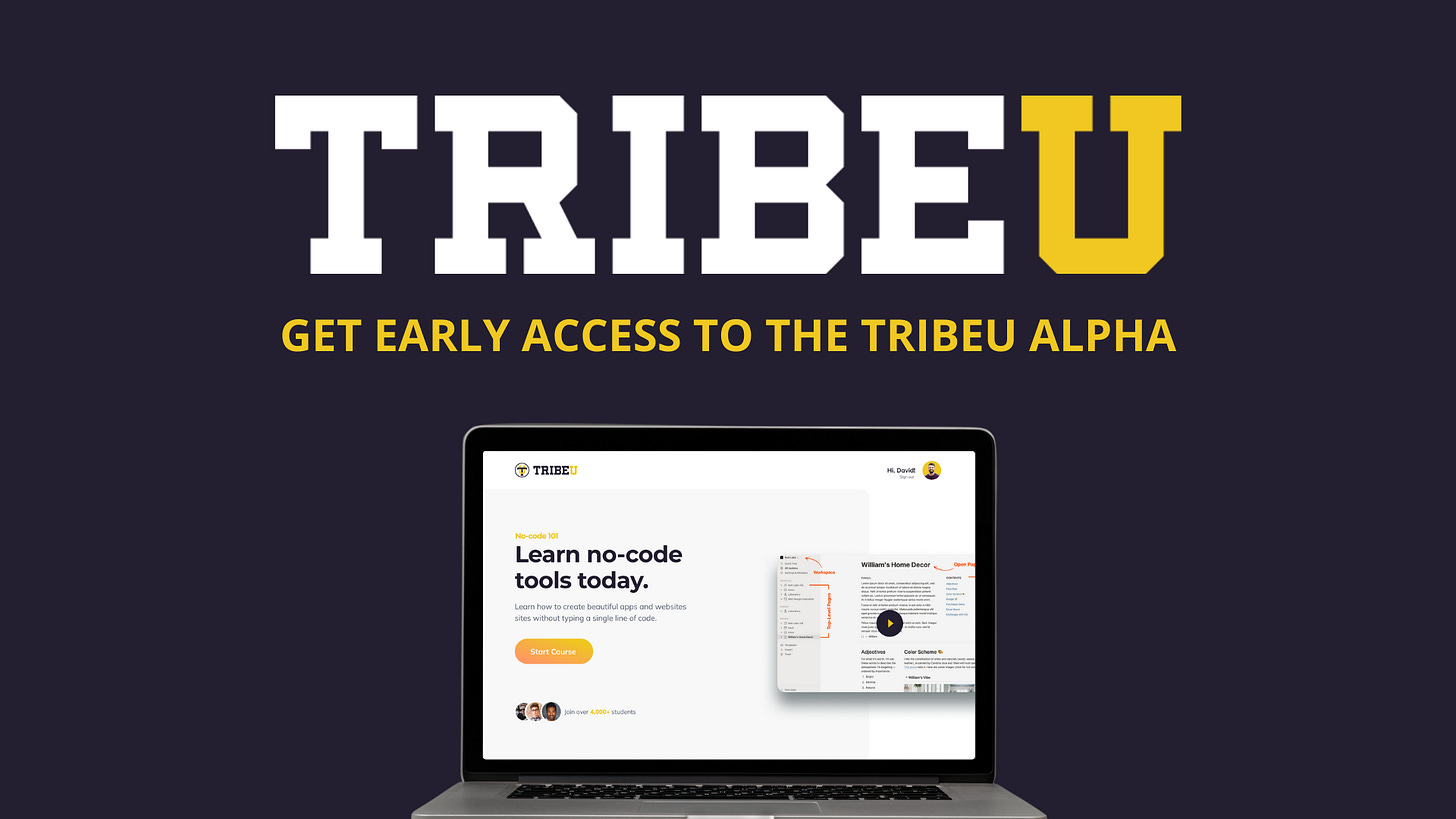
This is a terrific guide, thank you! I have already produced better images with this in a couple attempts than I have in 6 months of experience with DALL-E. Will definitely be sharing this!